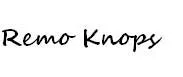Onetastic is addin for Microsoft OneNote supercharges your OneNote client with macros that can be downloaded from Macroland, a note overview in OneCalendar, Image Utilities, Custom Styles, Favorites/Shortcuts and much more.
Driver to give Onetastic for Microsoft OneNote a trie, was the article “Why I’m Dumping Evernote for OneNote” of Sascha Segan on PCMag. I know Sascha from past Mobius Conferences, when he still was writing for Gear Log.
TABLE OF CONTENTS
Onetastic addin for Microsoft OneNote
The “What is Onetastic?” blog post best describes some background facts:
“Onetastic provides additional functionality that is commonly requested. Omer Atay works as a developer at Microsoft OneNote team, and is developing Onetastic in his free time as a hobby. […] In some sense, Onetastic is a way for Omer to prototype and play with the things that are possible with OneNote. So enjoy additional features and if you want to provide feedback, scroll to the bottom for the comment form or visit the contact page and drop Omer an e-mail.”
Onetastic macros available on Macroland
Macros are probably known from other Office applications like Excel and Word. Marcos from Onetastic can be used to perform (simple) repeated tasks in OneNote. The marcos can be downloaded from the Marcoland area on the developer’s website.
If you are a developer you can check out the Macro-code and or create your own Onetastic macros. There is documentation available on the Onetastic website.
OneCalendar
OneCalender is a OneNote tool that helps you search through your notes. For example you need to look-up the meeting notes from 2 weeks ago. Simply open OneCalendar and go to the specific week and open your notes. It’s as simple as that.
Onetastic Image Utilities, Custom Styles, Favorites/Shortcuts
Furthermore Onetastic adds some additional Microsoft Office functionality. Custom styles are familiar from Microsoft Word, where you can modify and create additional headings and styling. The look and feel is exactly the same as within Microsoft Word.
You can also pin pages to your desktop or (browser) favorites. This is very helpful for your frequently used notes and notebooks. You simply go to the ribbon and use the pin-to button. If you would like to pin a page to your favorites, than select this as your pin location first. 🙂
Onetastic also adds image utilities to OneNote. Cropping, selecting text from images, rotating images or printouts are all available from the pop-up menu with a right-click of your mouse.
Concluding thoughts and wrap-up
“Onetastic is a free multi-purpose add in for Microsoft OneNote 2010 and 2013.”
You easily get used to the extra features it brings to OneNote, that it is really hard to stop using it. The huge amount of macros available makes it fun to tweak and customize OneNote features to your specific needs.
Best of all is that Onetastic is a free tool, that is being developed by a developer at Microsoft OneNote team. Great compliment to Omer Atay for all the efforts he has put into this side project so far, and keep up the good development work.
Don’t wait any longer and download the installer and check out the 15-minute Onetastic for OneNote webinar.
Also check Microsoft Planner – Install as app on Windows 10 with Microsoft Edge Chromium